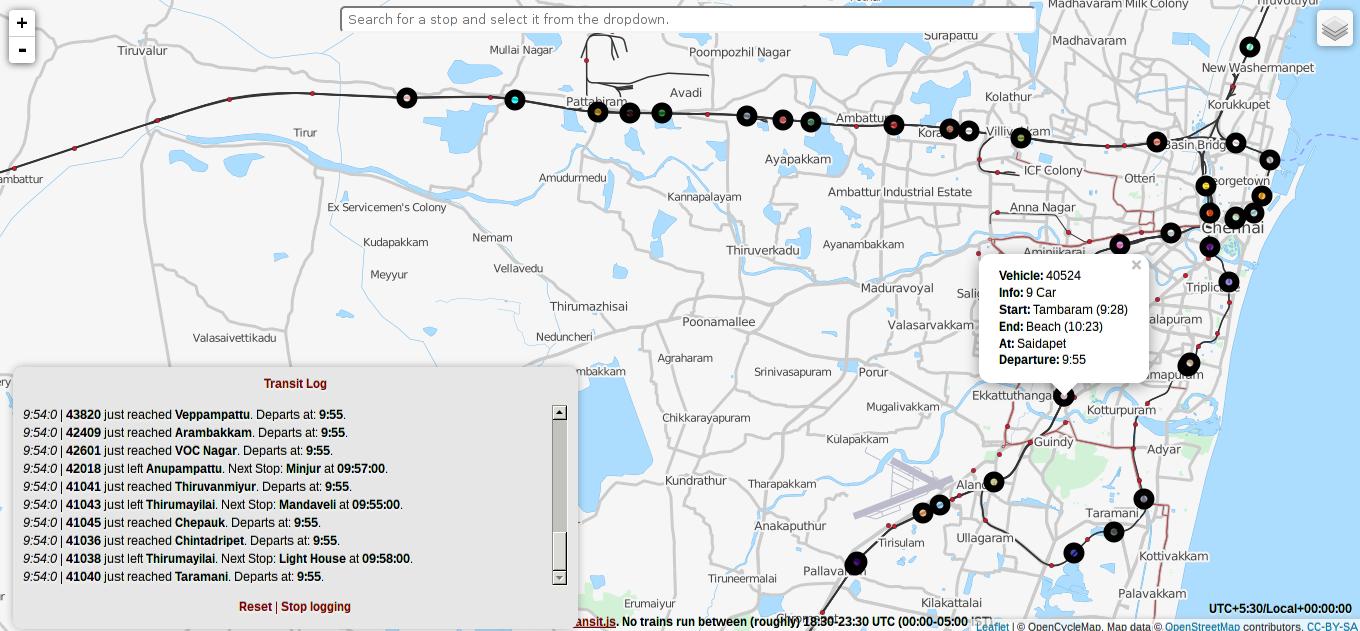
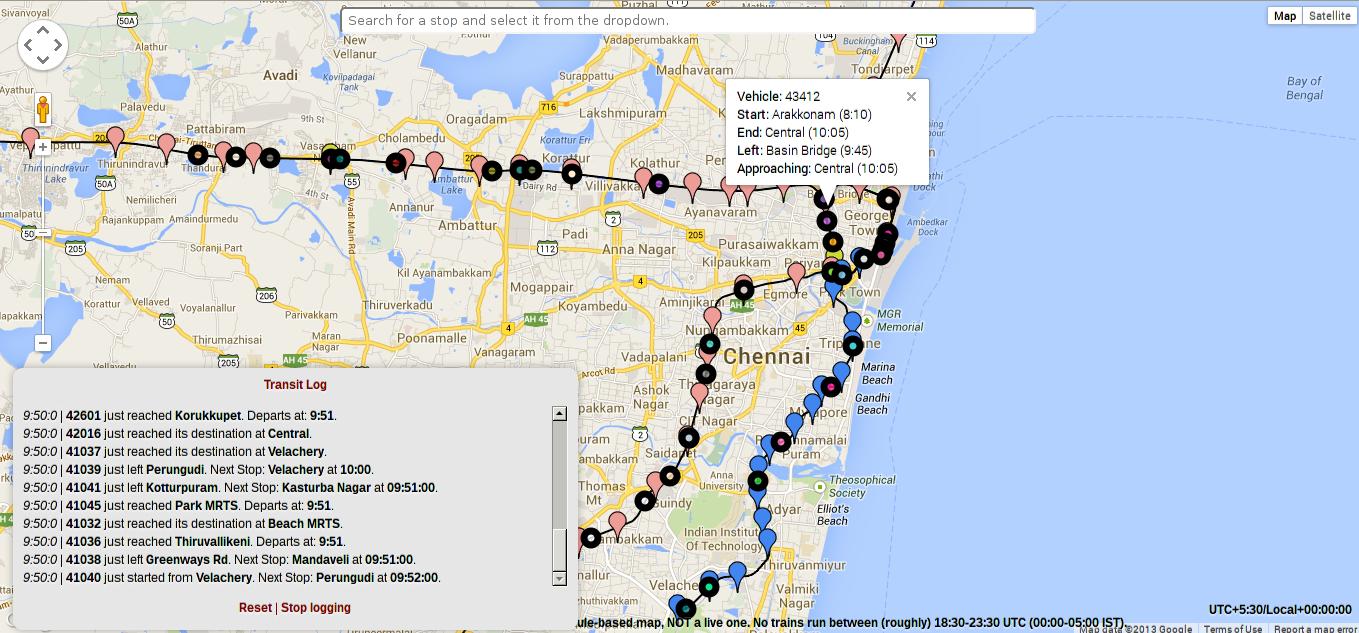
What's this?
Transit takes a set of transit routes or paths, and a set of vehicles and their schedules, and simulates their movement on the given routes, based on the schedule. The transit routes are defined in a KML (Keyhole Markup Language) file, and the vehicle schedules are written in a JSON (JavaScript Object Notation) file.To create the KML file, you can use a maps editor tool that can export visual geographic data as one. There are several, but the one I personally use is Maps Engine Lite, Google's free online Maps editor that lets you work with Google maps. For the JSON, you can use a JSON editor. If you're writing a lot of schedules, though, Vim or Emacs might save your sanity.
Transit comes with an Event logger that logs arrivals and departures, a custom Search bar that lets you zero in on a stop quickly, and a status box for displaying current information about vehicles. All of these can be turned off if you want a basic, no-nonsense map with just the vehicles and their popups.
Demo.
The Chennai Suburban Rail Map (OpenStreetMap Version) was made with Transit. It uses this KML file and this JSON file.Note: No trains operate between (roughly) 18:30-23:30 UTC (00:00-05:00 IST).
Download and Usage.
You can download Transit in a zipped file from here. Transit requires jQuery 1.10.1, and Google Maps JavaScript API V3 or Leaflet OpenStreetMap API, depending on your choice of map, so you'll have to include those too.For Google Maps:
<script src="http://code.jquery.com/jquery-1.10.1.min.js"><script>
<script src="transit.js"></script> <!--You can use transit-min.js (minified file) here-->
<script src="http://maps.googleapis.com/maps/api/js?key={API_KEY}&sensor=false"><script>
The key={API_KEY} for your app is optional, but it helps you with analytics, so if you plan to get one, start here.<script src="transit.js"></script> <!--You can use transit-min.js (minified file) here-->
<script src="http://maps.googleapis.com/maps/api/js?key={API_KEY}&sensor=false"><script>
For OpenStreetMap:
<script src="http://code.jquery.com/jquery-1.10.1.min.js"><script>
<script src="transit-osm.js"></script> <!--You can use transit-osm-min.js (minified file) here-->
<script src="http://cdn.leafletjs.com/leaflet-0.6.4/leaflet.js"><script>
<link rel="stylesheet" href="http://cdn.leafletjs.com/leaflet-0.6.4/leaflet.css" />
Transit does not have a CDN yet. Don't use the URL of the raw file from Github. Github ain't no CDN.
<script src="transit-osm.js"></script> <!--You can use transit-osm-min.js (minified file) here-->
<script src="http://cdn.leafletjs.com/leaflet-0.6.4/leaflet.js"><script>
<link rel="stylesheet" href="http://cdn.leafletjs.com/leaflet-0.6.4/leaflet.css" />
Getting started.
Do you know that all railroads lead to Rome? One of them starts from Tokyo, goes to Beijing and Moscow, and ends in Rome. Well, not really, but let's make one anyway. We're going to draw the route from Tokyo to Beijing to Moscow to Rome and schedule a train called the Grand Intercontinental Maglev to make a stopping run from Tokyo to Rome, covering the distance in less than 2 minutes. That's right, we're gonna use ultra-powerful magnetic fields for ultra-powerful magnetic levitation.Fire up Maps Engine Lite and log in with your Google Account if you use one. Take a tour, if you wish.
Railroad to Rome - Making our transit routes.
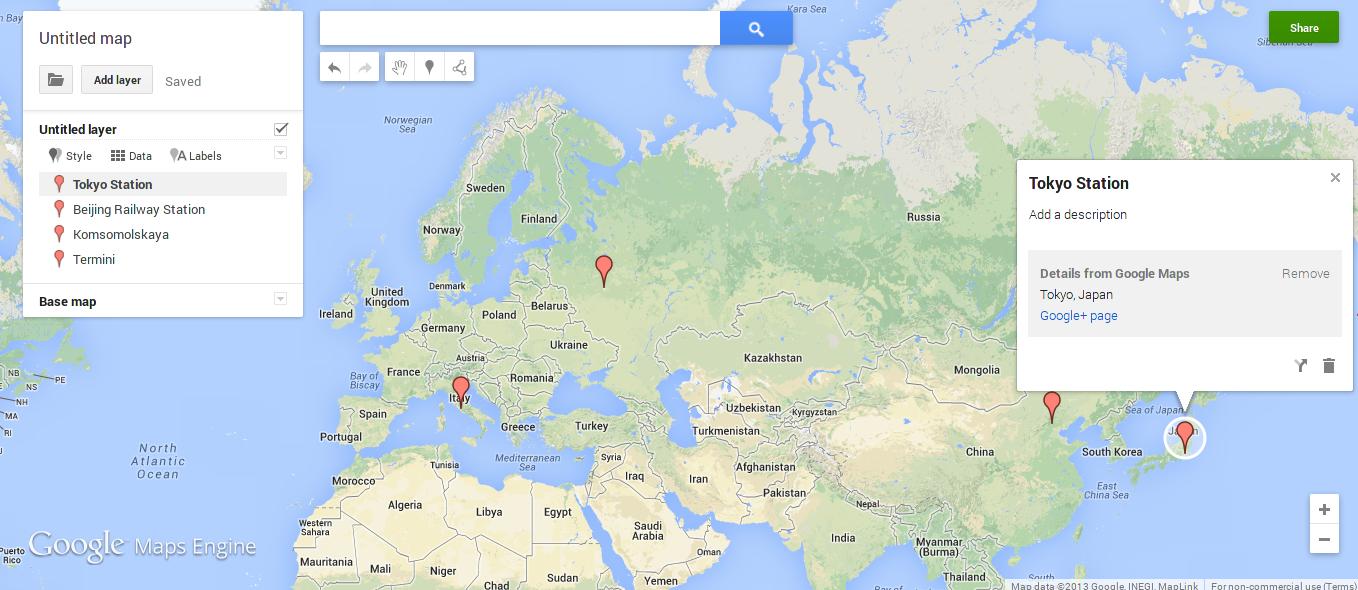
First off, we place markers at all our stops, viz., Tokyo, Beijing, Moscow and Rome. You can search for them and add the marker to the map from the search result. If you manually place the markers, set their names and descriptions (optional).
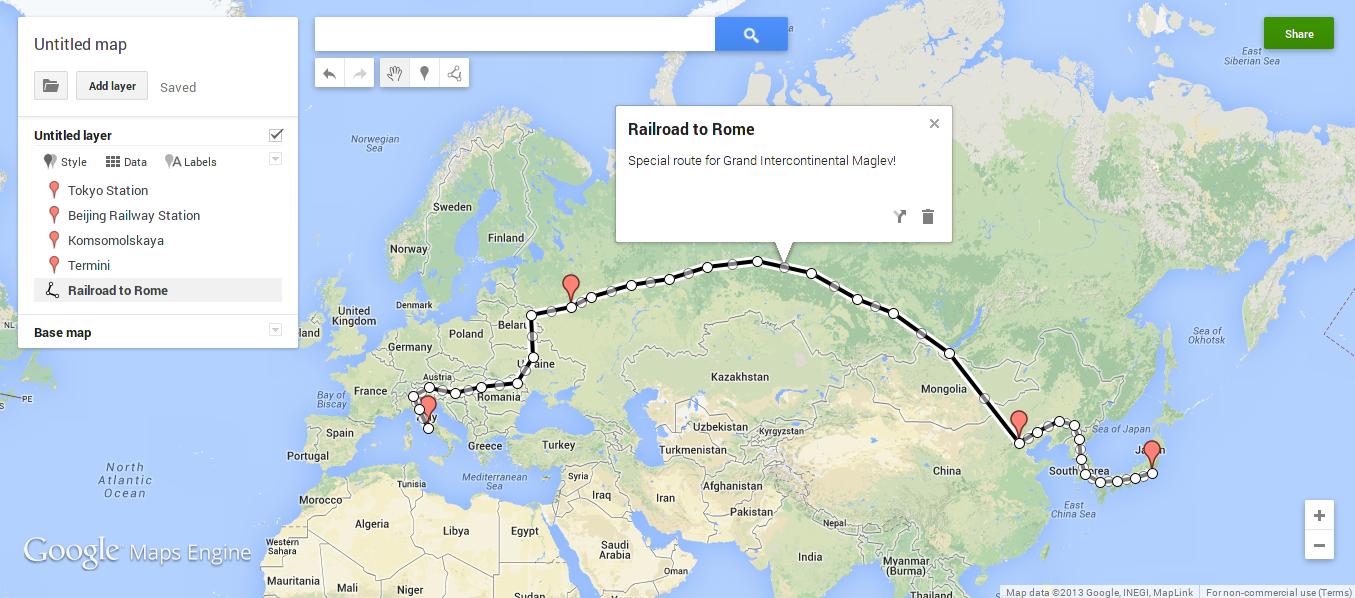
Then, we draw the route between our stops. If there was a real railroad between your markers, you might want to trace through it. We'll draw a random railroad here, and name it the Railroad to Rome. Notice how I placed line-points (the white circles that demarcate the line) below all the markers?
Don't forget to do that - the markers just name the stops, the points are the actual stops.
That said, it's completely fine if you don't accurately place the points on the markers' bases. Transit will automatically resolve your markers' positions to the positions of the closest points on the line.
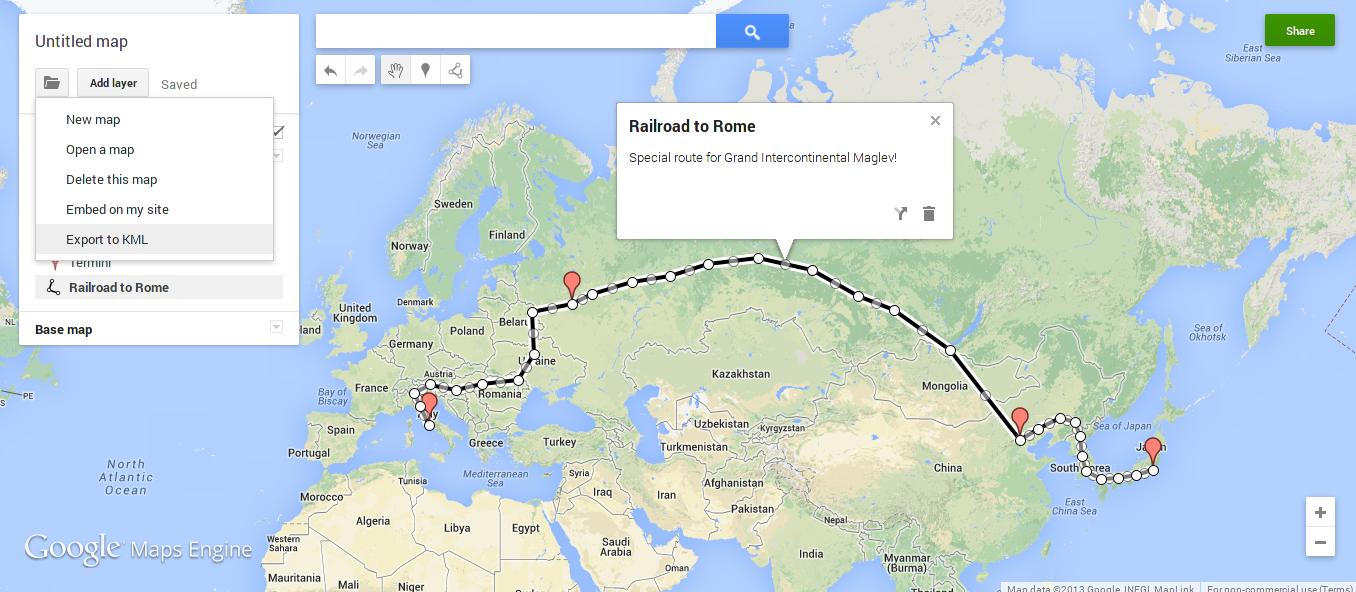
Self-explanatory. Once we're done, we export our map to KML.
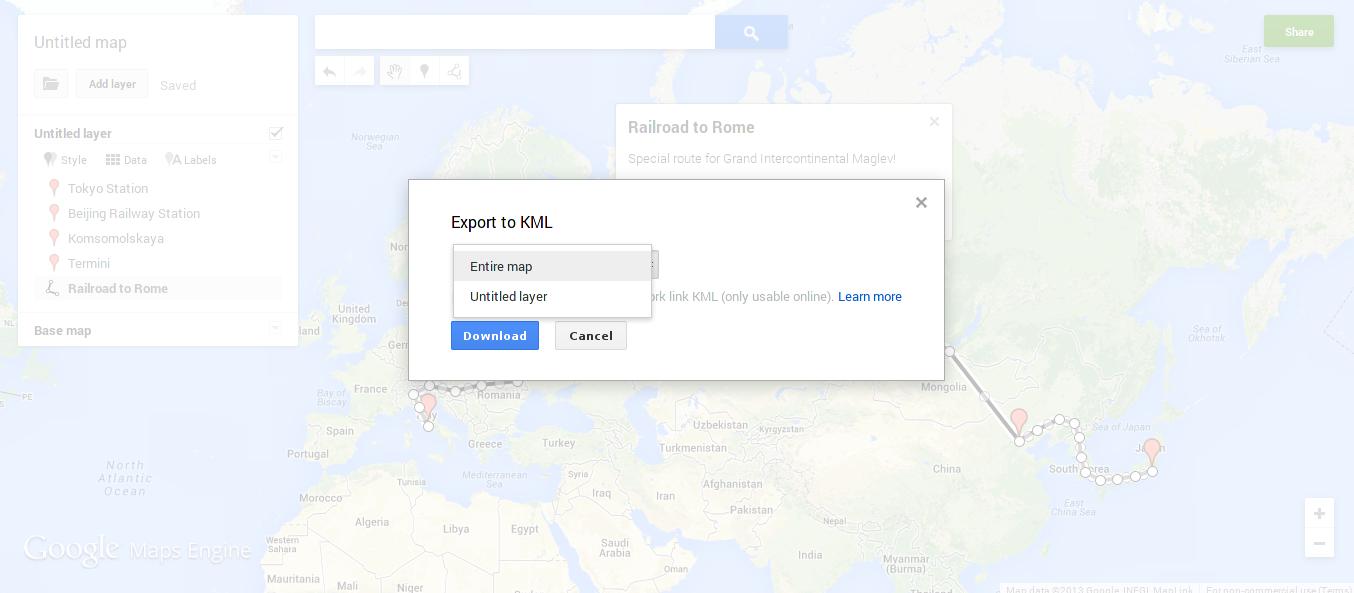
If you create multiple layers, export the Entire map. If it's just one layer, it doesn't matter, because that layer IS the entire map. We'll save our KML file as railroad_to_rome.kml.
NOTE:
1. Multiple stops must not have the same name. If you have two stops in the route that share a name, just name them <Stopname> #1 and <Stopname> #2 (Tokyo #1 and Tokyo #2) or similar.
2. A route/line must not pass through the same stop more than once. If you need this functionality, make two markers and points for a single stop, and again, name them <Stopname> #1 and <Stopname> #2.
The Grand Intercontinental Maglev - Scheduling our vehicles.
Let's create a JSON file and name it railroad_to_rome_schedule.json. The schedule file needs to have the following format: ShowSo let's schedule our Grand Intercontinental Maglev.
{
"timezone": "+5:30:00", (Since I'm on UTC+5:30:00, I'll write the schedule in it, for convenience)
"defaultstopinterval": "00:00:10", (Let's have the Maglev stop for 10 seconds at intermittent stops so that we won't have to specify both arrival and departure times for Beijing and Moscow)
"vehicles":
[
{
"name": "Grand Intercontinental Maglev",
"info": "Blazing Fast!",
"route": "Railroad to Rome", (This is what we named our route, remember?)
"stops":
[
{
"name": "Tokyo Station",
"departure": { "time":"11:41", "day": 1 }
},
{
"name": "Beijing Railway Station",
"departure": { "time":"11:41:35", "day": 1 } (will arrive at 11:41:25 - default stop interval)
},
{
"name": "Komsomolskaya",
"departure": { "time":"11:42:10", "day": 1 } (11:42:00 arrival)
},
{
"name": "Termini",
"arrival": { "time":"11:43", "day": 1 }
}
]
}
]
}
So that's it. That's the schedule for our blazing fast Maglev."timezone": "+5:30:00", (Since I'm on UTC+5:30:00, I'll write the schedule in it, for convenience)
"defaultstopinterval": "00:00:10", (Let's have the Maglev stop for 10 seconds at intermittent stops so that we won't have to specify both arrival and departure times for Beijing and Moscow)
"vehicles":
[
{
"name": "Grand Intercontinental Maglev",
"info": "Blazing Fast!",
"route": "Railroad to Rome", (This is what we named our route, remember?)
"stops":
[
{
"name": "Tokyo Station",
"departure": { "time":"11:41", "day": 1 }
},
{
"name": "Beijing Railway Station",
"departure": { "time":"11:41:35", "day": 1 } (will arrive at 11:41:25 - default stop interval)
},
{
"name": "Komsomolskaya",
"departure": { "time":"11:42:10", "day": 1 } (11:42:00 arrival)
},
{
"name": "Termini",
"arrival": { "time":"11:43", "day": 1 }
}
]
}
]
}
NOTE:
1. Each train can travel only through one route. If you have two trains sharing half of the same route and then diverging onto other routes, you'll have to draw two routes separately, overlapping on the shared half.
2. The first stop MUST have a departure time specified. Likewise with the last stop and an arrival time. The intermittent stops can have any one of them if you have a default stop interval.
3. The day parameter indicates a calendar day, NOT the day of travel. If a vehicle starts at 23:59:59 and reaches its next stop at 00:00:00, you'd need to assign day 1 for the 23:59:59 departure and day 2 for the 00:00:00 arrival.
4. If a vehicle's journey spans multiple days, Transit will show you all possible positions at which the vehicle could be, at a particular point of time. This is why each vehicle is assigned a distinct color. It makes tracking easier.
Initializing our Map.
We now have railroad_to_rome.kml and railroad_to_rome_schedule.json. And we have Transit in our project too, so that makes it 3 files. We're gonna need one more, the app itself.Making a transit map with Google Maps
First, let's get some boilerplate out of the way:
Transit maps are like other Google maps, they're rendered inside a <div>. You can style them and overlay content on them like any other div. Let's make a div that occupies the whole page. Here's the code, along with some boilerplate.
The body of the document now occupies the whole page, and our map div now occupies the whole body. Our div has been made. We just need to initialize the transit map inside it. Transit's initialize() function takes 7 arguments:
The remote KML file is required because the Maps API needs to access it and overlay it on your map. It needs to be in a publicly accessible webpage. Let's write the rest of our code with the initialize() call.
We're done. Here's the whole repository of code we just created.
<!DOCTYPE html>
<html>
<head>
<title>Grand Intercontinental Maglev on the Railroad to Rome.</title>
<meta charset="utf-8" />
<script src="http://code.jquery.com/jquery-1.10.1.min.js"></script>
<script src="http://maps.googleapis.com/maps/api/js?key={API_KEY}&sensor=false"></script>
<script src="transit-min.js"></script>
<html>
<head>
<title>Grand Intercontinental Maglev on the Railroad to Rome.</title>
<meta charset="utf-8" />
<script src="http://code.jquery.com/jquery-1.10.1.min.js"></script>
<script src="http://maps.googleapis.com/maps/api/js?key={API_KEY}&sensor=false"></script>
<script src="transit-min.js"></script>
Transit maps are like other Google maps, they're rendered inside a <div>. You can style them and overlay content on them like any other div. Let's make a div that occupies the whole page. Here's the code, along with some boilerplate.
<style type="text/css">
html, body {
height: 100%;
margin: 0;
padding: 0;
}
</style>
</head>
<body>
<div id="ourMapDiv" style="width:100%;height:100%;"></div>
html, body {
height: 100%;
margin: 0;
padding: 0;
}
</style>
</head>
<body>
<div id="ourMapDiv" style="width:100%;height:100%;"></div>
The body of the document now occupies the whole page, and our map div now occupies the whole body. Our div has been made. We just need to initialize the transit map inside it. Transit's initialize() function takes 7 arguments:
transit.initialize(selector, // The selector of the div. #ourMapDiv in our case.
localKmlFile, // The path to your KML file.
remoteKmlFile, // The same KML file, in a publicly accessible domain, for Maps API's use.
jsonFile, // The path to your JSON file.
showLog, // Optional boolean parameter to show or hide the Event logger. True by default.
showSearch, // Optional boolean parameter to show or hide the Search bar. True by default.
refreshInterval // The number of seconds between each update of the vehicles' markers.
Optional. 1 second by default.
);
localKmlFile, // The path to your KML file.
remoteKmlFile, // The same KML file, in a publicly accessible domain, for Maps API's use.
jsonFile, // The path to your JSON file.
showLog, // Optional boolean parameter to show or hide the Event logger. True by default.
showSearch, // Optional boolean parameter to show or hide the Search bar. True by default.
refreshInterval // The number of seconds between each update of the vehicles' markers.
Optional. 1 second by default.
);
The remote KML file is required because the Maps API needs to access it and overlay it on your map. It needs to be in a publicly accessible webpage. Let's write the rest of our code with the initialize() call.
<script>
transit.initialize("#ourMapDiv",
"railroad_to_rome.kml",
"https://raw.github.com/pranavrc/transit/gh-pages/railroad_to_rome/railroad_to_rome.kml",
"railroad_to_rome_schedule.json");
</script>
</body>
</html>
transit.initialize("#ourMapDiv",
"railroad_to_rome.kml",
"https://raw.github.com/pranavrc/transit/gh-pages/railroad_to_rome/railroad_to_rome.kml",
"railroad_to_rome_schedule.json");
</script>
</body>
</html>
We're done. Here's the whole repository of code we just created.
Making a transit map with OpenStreetMap
First, let's get some boilerplate out of the way:
Transit maps are like other OSM maps, they're rendered inside a <div>. You can style them and overlay content on them like any other div. Let's make a div that occupies the whole page. Here's the code, along with some boilerplate.
The body of the document now occupies the whole page, and our map div now occupies the whole body. Our div has been made. We just need to initialize the transit map inside it. Transit's initialize() function takes 7 arguments:
We'll create a tile layer (we'll use the basic OSM tileserver) and write the rest of our code with the initialize() call.
We're done. Here's the whole repository of code we just created.
<!DOCTYPE html>
<html>
<head>
<title>Grand Intercontinental Maglev on the Railroad to Rome.</title>
<meta charset="utf-8" />
<script src="http://code.jquery.com/jquery-1.10.1.min.js"></script>
<script src="http://cdn.leafletjs.com/leaflet-0.6.4/leaflet.js"></script>
<script src="transit-osm-min.js"></script>
<link rel="stylesheet" href="http://cdn.leafletjs.com/leaflet-0.6.4/leaflet.css" />
<html>
<head>
<title>Grand Intercontinental Maglev on the Railroad to Rome.</title>
<meta charset="utf-8" />
<script src="http://code.jquery.com/jquery-1.10.1.min.js"></script>
<script src="http://cdn.leafletjs.com/leaflet-0.6.4/leaflet.js"></script>
<script src="transit-osm-min.js"></script>
<link rel="stylesheet" href="http://cdn.leafletjs.com/leaflet-0.6.4/leaflet.css" />
Transit maps are like other OSM maps, they're rendered inside a <div>. You can style them and overlay content on them like any other div. Let's make a div that occupies the whole page. Here's the code, along with some boilerplate.
<style type="text/css">
html, body {
height: 100%;
margin: 0;
padding: 0;
}
</style>
</head>
<body>
<div id="ourMapDiv" style="width:100%;height:100%;"></div>
html, body {
height: 100%;
margin: 0;
padding: 0;
}
</style>
</head>
<body>
<div id="ourMapDiv" style="width:100%;height:100%;"></div>
The body of the document now occupies the whole page, and our map div now occupies the whole body. Our div has been made. We just need to initialize the transit map inside it. Transit's initialize() function takes 7 arguments:
transit.initialize(selector, // The selector of the div. #ourMapDiv in our case.
tileLayer, // The Tile Layer that you want to render on the map.
kmlFile, // The path to your KML file.
jsonFile, // The path to your JSON file.
showLog, // Optional boolean parameter to show or hide the Event logger. True by default.
showSearch, // Optional boolean parameter to show or hide the Search bar. True by default.
refreshInterval // The number of seconds between each update of the vehicles' markers.
Optional. 1 second by default.
);
tileLayer, // The Tile Layer that you want to render on the map.
kmlFile, // The path to your KML file.
jsonFile, // The path to your JSON file.
showLog, // Optional boolean parameter to show or hide the Event logger. True by default.
showSearch, // Optional boolean parameter to show or hide the Search bar. True by default.
refreshInterval // The number of seconds between each update of the vehicles' markers.
Optional. 1 second by default.
);
We'll create a tile layer (we'll use the basic OSM tileserver) and write the rest of our code with the initialize() call.
<script>
var ourTileLayer = L.tileLayer("http://{s}.tile.openstreetmap.org/{z}/{x}/{y}.png", {
attribution: "© <a href='http://openstreetmap.org'>OpenStreetMap</a> contributors, <a href='http://creativecommons.org/licenses/by-sa/2.0/'>CC-BY-SA</a>"
});
transit.initialize("#ourMapDiv",
ourTileLayer,
"railroad_to_rome.kml",
"railroad_to_rome_schedule.json");
</script>
</body>
</html>
var ourTileLayer = L.tileLayer("http://{s}.tile.openstreetmap.org/{z}/{x}/{y}.png", {
attribution: "© <a href='http://openstreetmap.org'>OpenStreetMap</a> contributors, <a href='http://creativecommons.org/licenses/by-sa/2.0/'>CC-BY-SA</a>"
});
transit.initialize("#ourMapDiv",
ourTileLayer,
"railroad_to_rome.kml",
"railroad_to_rome_schedule.json");
</script>
</body>
</html>
We're done. Here's the whole repository of code we just created.
Rendering on Handheld devices
On mobile devices, the browser's zoom interferes with the map's zoom. This isn't a major issue, but if you want to fix this, you'd want to fit the map to the device's width. You can use Viewports for this. Include a Viewport meta tag in your HTML, as follows:
You should note, though, that this will cramp the map, and it would be wise to remove the Event logger and maybe even the search bar if you're going to do this, so that a basic map, with just the transit system, is rendered.
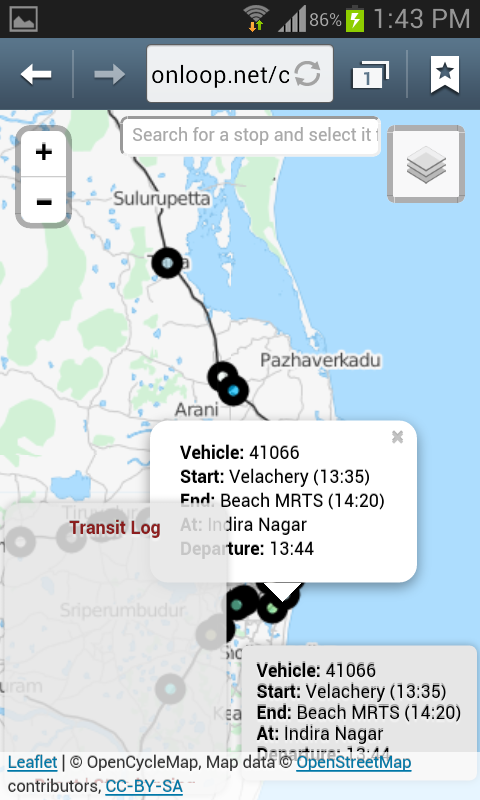
"Geez, give me some room, will ya?"
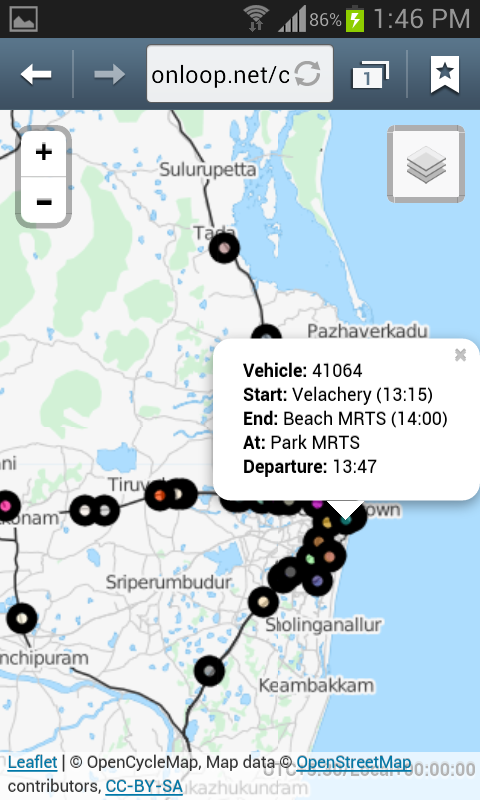
"That's better. Now give me my Search bar back."

"Dandy."
The transit.isMobileDevice() function returns true if the client is a handheld device, or false if not. This way, you can render the basic map for mobile devices and a normal map for desktops.
You should also consider increasing the refreshInterval parameter for mobile devices so that the load is reduced. As most handheld devices have lesser processing power, a higher refresh interval would mean higher responsiveness.
See here to get an idea of how it's done.
<meta name="viewport" content="width=device-width, user-scalable=false;">
You should note, though, that this will cramp the map, and it would be wise to remove the Event logger and maybe even the search bar if you're going to do this, so that a basic map, with just the transit system, is rendered.
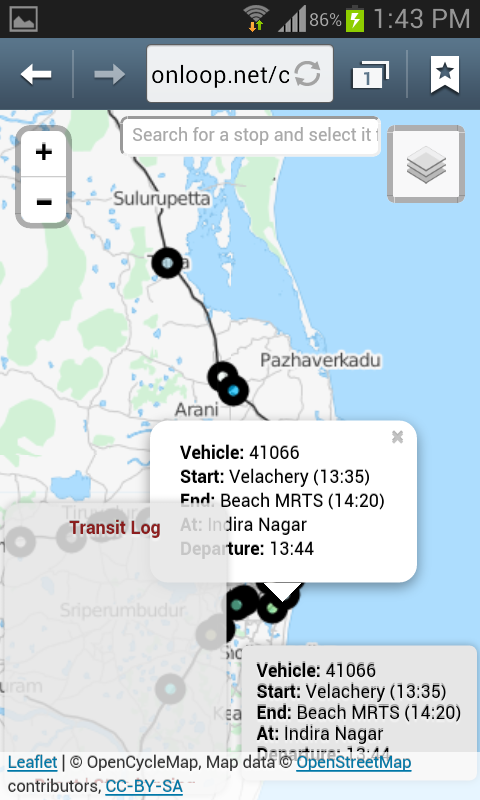
"Geez, give me some room, will ya?"
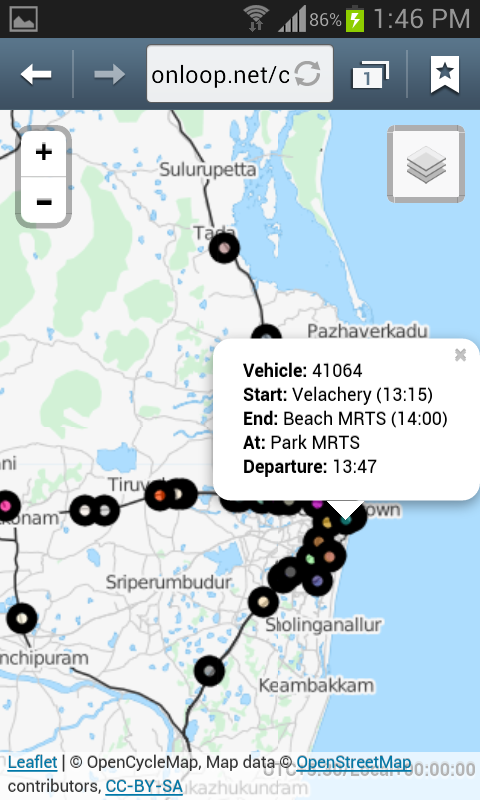
"That's better. Now give me my Search bar back."

"Dandy."
The transit.isMobileDevice() function returns true if the client is a handheld device, or false if not. This way, you can render the basic map for mobile devices and a normal map for desktops.
You should also consider increasing the refreshInterval parameter for mobile devices so that the load is reduced. As most handheld devices have lesser processing power, a higher refresh interval would mean higher responsiveness.
See here to get an idea of how it's done.
Loading different schedules on different days
If your transit system uses different schedules on different days, you can use the transit.dayInTimezone() function to get the day of the week (in the target timezone) and then load a corresponding schedule. The function returns a number from 0 to 6, 0 being Sunday and 6 being Saturday. See here for an example of how this is done.
Deploying our App.
Since this is pretty much a client-side app, you can serve it from your webserver or straight out of Github. Github Project Pages let you host client-side apps that run on the browser. Here's our app (Here's the OpenStreetMap version), served from a Github Project Page. If you happen to catch it between 11:41 and 11:43 IST (The UTC+5:30:00 we specified, calculated and adjusted from the client's time and timezone) any day, say Hi to our Maglev.Our Grand Intercontinental Maglev!
Right, our train is now scheduled to depart!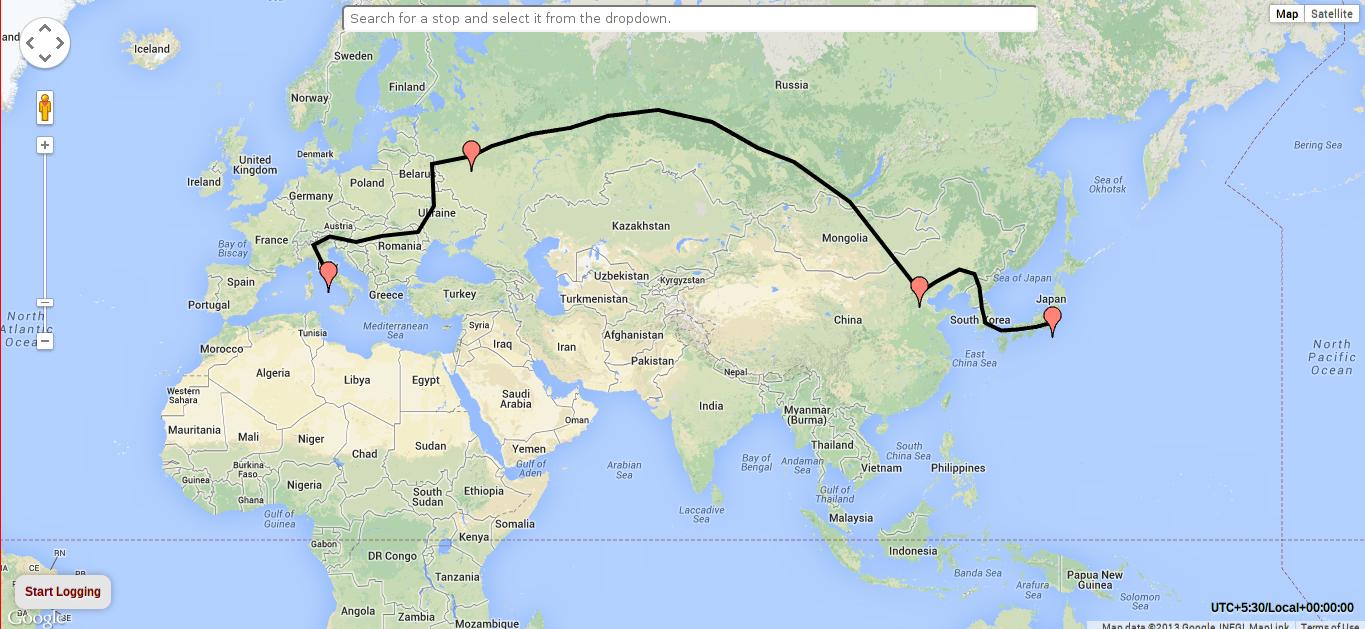
Nothing yet. Oh right, it's 11:40. Not quite time.
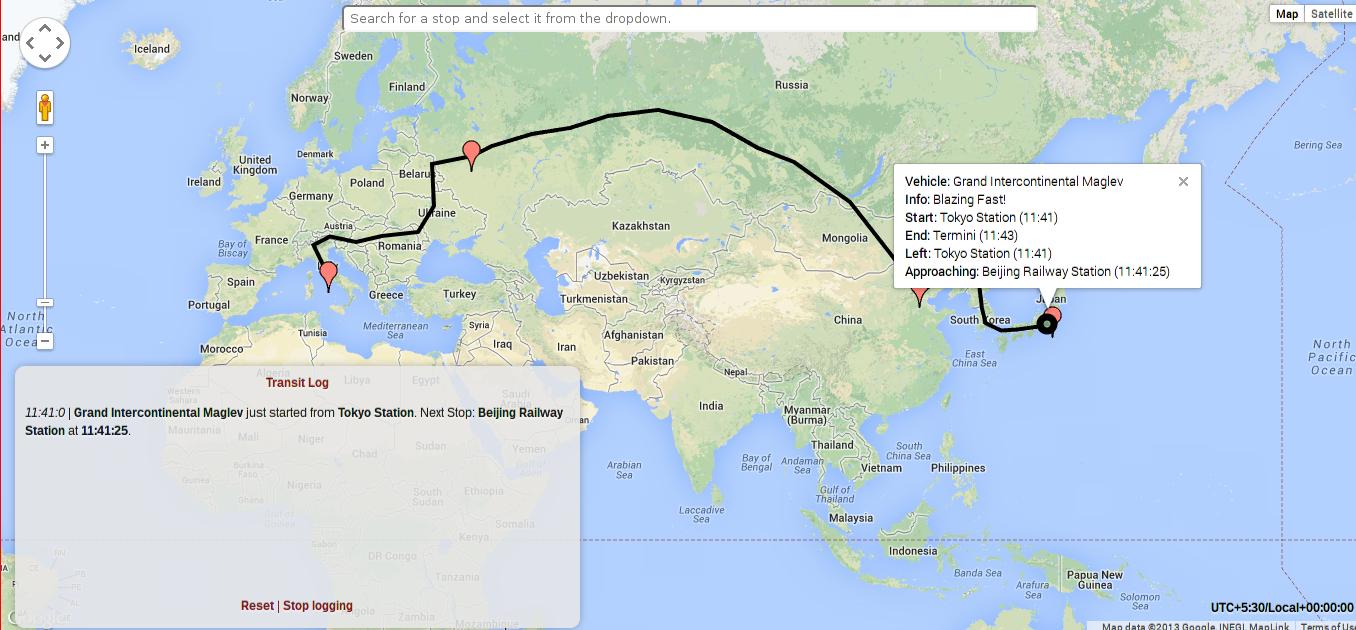
It's 11:41 now, and sure enough, there's our good ol' Mag.
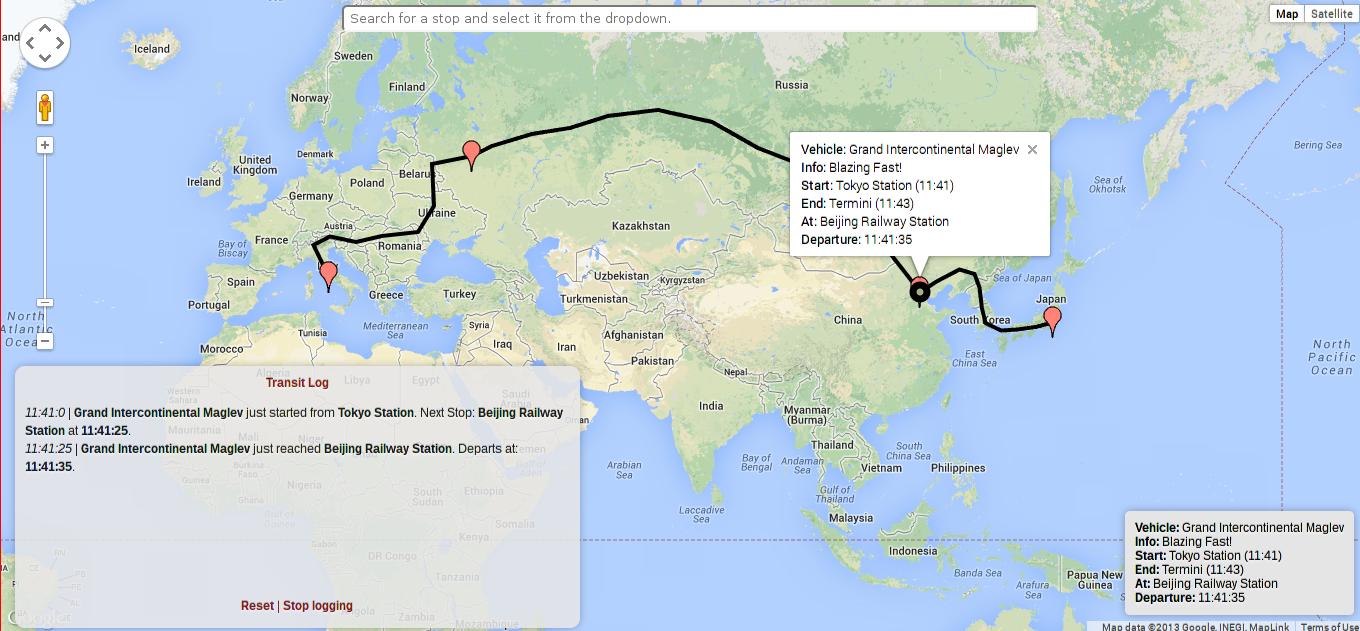
Paying Beijing a visit.
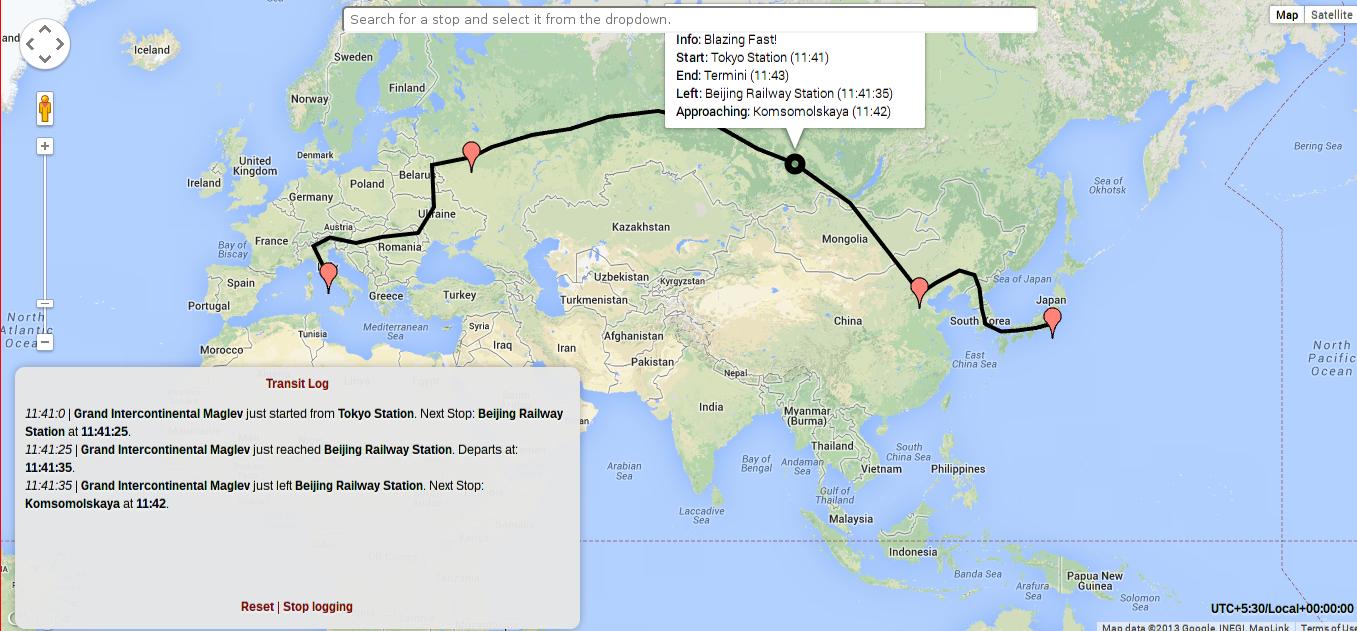
Scorching a fiery trail between two borders in a few seconds.
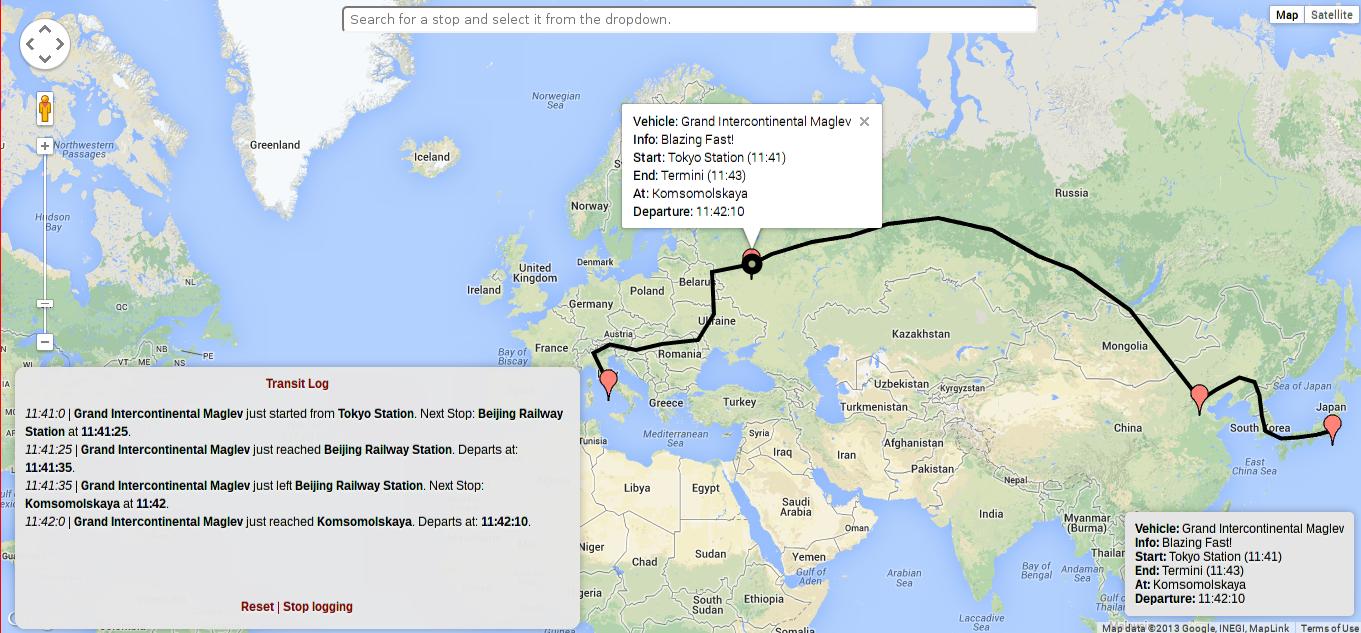
Hang on while I think of a Soviet Russia joke.
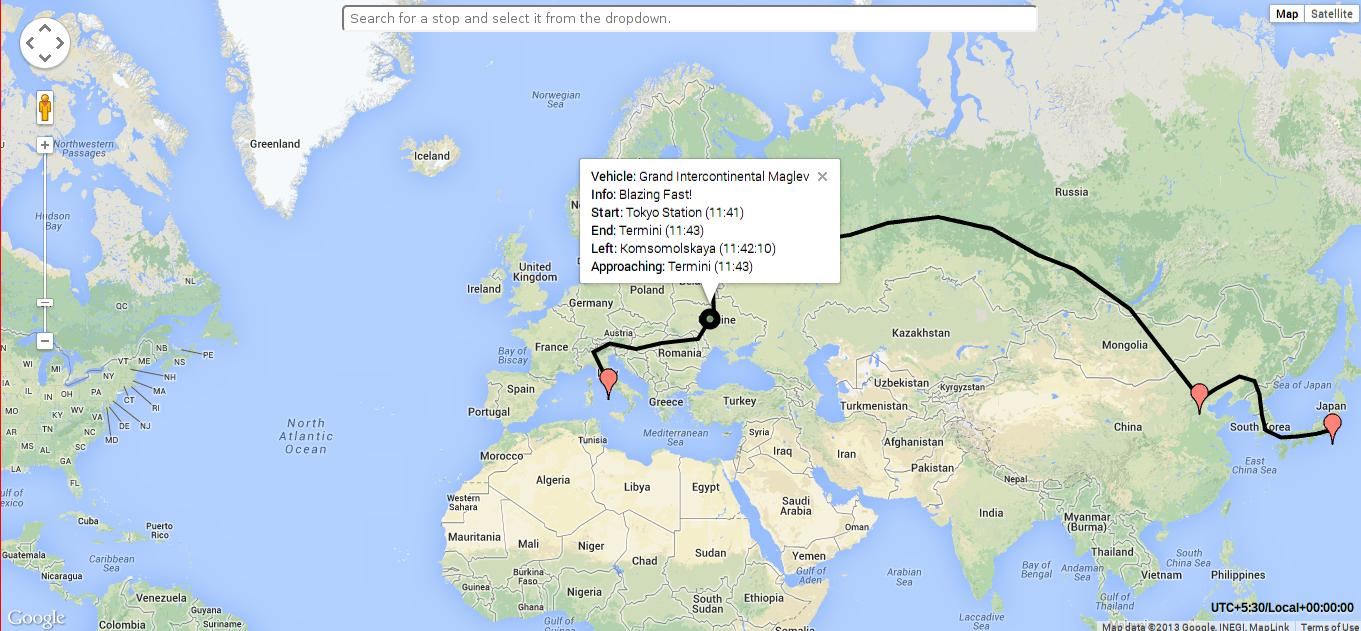
Streaking across the EU.
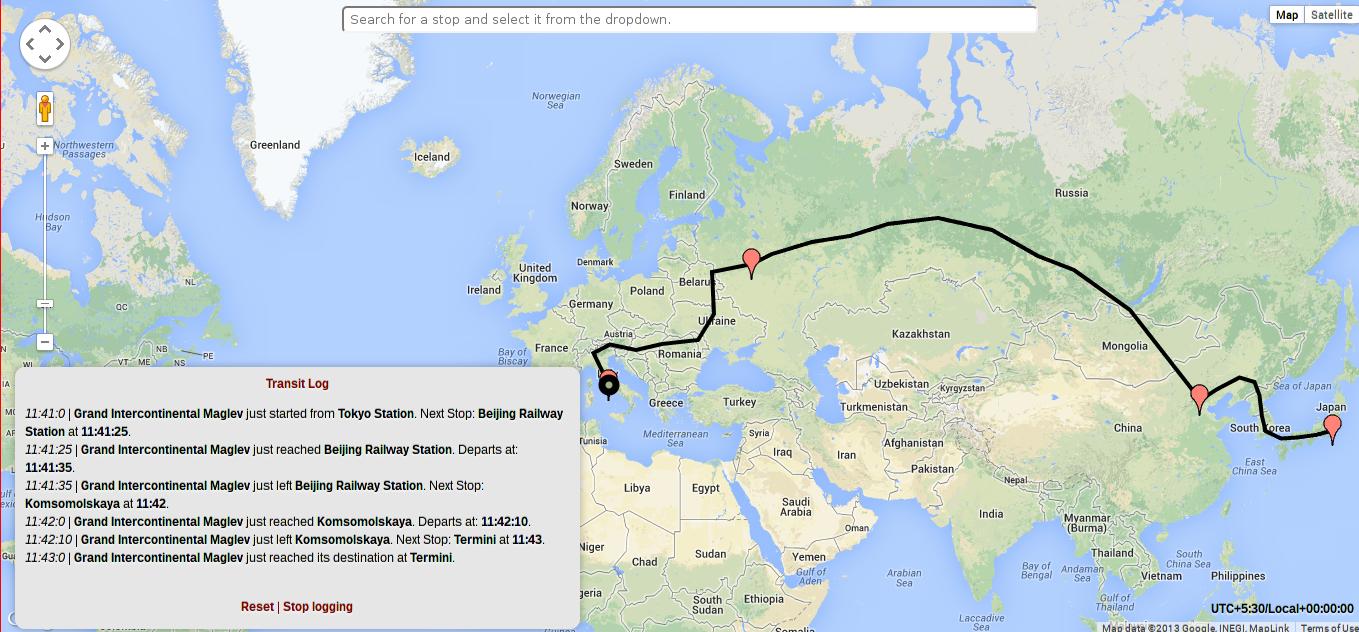
I sure hope no one was on that train.
Notes.
I might have missed out on a few things, but this page will stay updated, and more documentation is coming up. Meanwhile, you can mail me for queries or check out Transit's and Chennairail's code, to get a better understanding of how Transit works. Bug reports, pull requests, and contributions are very much welcome.And look out for our Maglev at 11:41 IST tomorrow!
